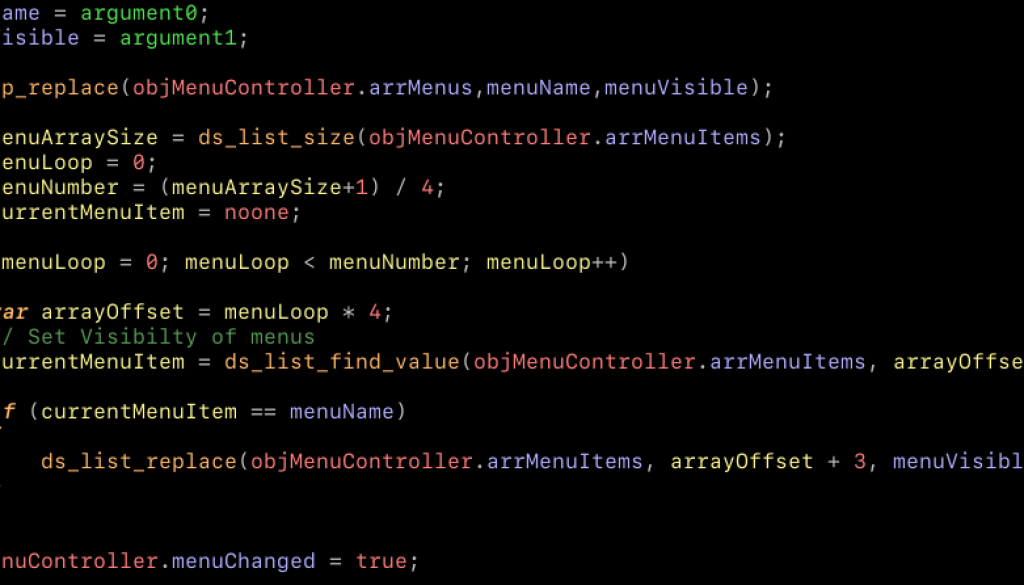SF Mono Font
I have just migrated to Mac-OS High Sierra, so I’ve had the fun task of re-installing all my applications from scratch. Normally I would have opted for a full Time Machine restore and gone back to how things were but I would have missed out on some new, lovely things that I have found.
One of these is the X-code default font “SF Mono”. I think it looks really good on the eye, so I went about trying to use it for Game Maker, as I’m not the biggest fan of its default font.
Weirdly enough the fonts are not actually available for selection in Mac-OS and you can’t just use San Francisco for editing a document in Pages, for example. Fortunately, if you have Mac-OS (High) Sierra, this font is included inside the Terminal.app.
Here’s how you extract the font from Terminal.app and install it on your computer for your own text editor, as an example:
- Go to Terminal.app’s resources folder:
- Right click the Finder icon in the Dock.
- Click ‘Go to Folder…’
- Enter this path: /Applications/Utilities/Terminal.app/Contents/Resources/Fonts.
- Click Go.
- You’ll see a list of fonts in the folder:
- Select all of the fonts in the folder.
- Right click on them and click ‘Open’
- A window will pop-up previewing the font. Click Install Font.
- You’ll perhaps get a window that says there’s problems with the fonts. I did too.
- Go ahead and click ‘Select all fonts’
- Click ‘Install Checked’
- You’ll get another dialog box:
- Click ‘Install’
- Font Book will show the new font as installed. You’ll now be able to select the SF Mono font in your editor, or set it up in Game Maker Studio like I have.