Console
In my previous post, I talked about the Minimap screen and the Lifts screen which are both parts of the console display within the game. The console screen also has a wealth of additional information about the droids, deck plans and the layout of the current dreadnaught. You can access the in-game console by going in front of the terminal and pressing fire.





Console Screenshots
Once you access the Console screen you have five options:
- Exit back to the main game.
No explanation necessary! - Droid Database.
This screen shows you various information screens about each droid. Note that you can only see data on droids that are the same number or less than current host for security reasons. So, if you want to see data on a 999 droid, you are going to first have to go out there and get one. - Deck Plan.
This screen shows you a mini map of your current deck. - Ship Plan/Lift Screen.
This screen will display a static version of the lift screen but with the current Deck highlighted. You should note the elevator bars between these decks as they give you a visual indicator of how you will be navigating through the decks as the layout is not a straight forward up and down in one elevator that you might expect. Space ships are not built as square blocks after all. - Statistics.
These were not in the original game, but were added in the PARADROID REDUX version by TNT/Beyond Force. This screen is in place but it will be one of the last coding jobs adding in the data, once there is in-game action and scoring in place.
All of the droid data has been stored in various data structures, using look-up tables for descriptions. The information displayed on these console screens has been done using several different ‘surfaces’ with Game Maker, which is a way of loading in an image and then chopping bits out to display in different areas on the screen – like textures, in fact.

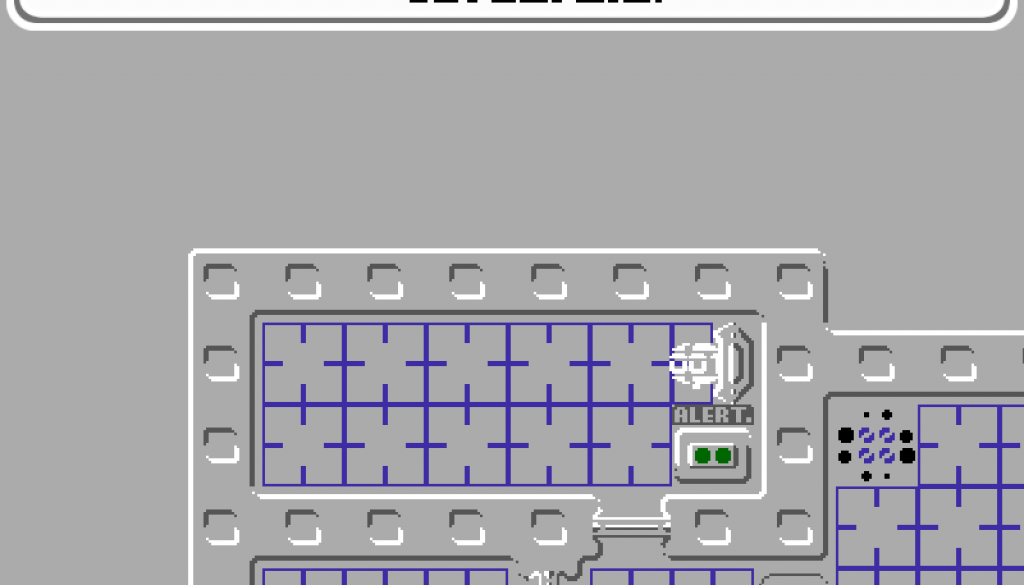
Console ++ – conceptAlpha
November 28, 2017 @ 3:25 pm
[…] screens were done in a very similar way to the console screens from the previous post where a Game Maker surface is used to display the text and the droid sprite […]
Console ++ – Aaron Thorne
November 16, 2020 @ 12:52 pm
[…] screens were done in a very similar way to the console screens from the previous post where a Game Maker surface is used to display the text and the droid sprite […]